As you might know, I recently bought a new Asus netbook. I don’t like the Asus logo – it’s probably one of the ugliest out there. While Asus does make great computers at a very competitive price, their chief problem is that their designs tend to be a bit lackluster. And then there’s the indescribable ugliness of the silver Asus logo.
And then the other day, I saw my friend bringing his Sony Vaio to get ‘skinned’. He paid $65 for it, and I thought that was pretty expensive. He said that the skin cost $25, while the labour cost $40 or so. He argued that while it’s a lot more economical to do-it-yourself, he doesn’t mind paying the extra cost for someone’s steady hands.
Personally, I find skinning to be one of the most expensive things to do to your computer – even if it’s for ‘protection’. I argued that it made no sense to protect your computer from scratches and dings, because after all, it is a depreciating liability. Once it goes out of date – and gaming notebooks will definitely go out of date since games are merciless on old technology – you basically have a very fast and very large netbook.
Nonetheless, I have recently figured out how one can make your own stickers to cover up things that you don’t like – be it blemishes, scratches or ugly logos. You can stick anything you want, and it is actually very easy to remove if you want to change whatever you’ve stuck.
Tools of the trade
- Photo paper – preferably non-smudge, matte or glossy as preferred.
- Penknife – X-acto penknives preferred for curve-cutting
- Spray glue – 3M Super 77 preferred.
- Black permanent marker
- A high quality photo – low-res photo makes it hard to cut
Tip 1: if your picture is low-res (such as this), and you need a high-res pic, you can take the original image and drag it into the search box at Google Images. Google will then try to find other images similar to this, and using the filters, you can find the highest-res version.
Tip 2: If you ever botch up and accidentally draw on the image, you can remove the streak by dipping a fine-point paintbrush in thinner and carefully removing the ink away.
Let me know what you think, of if you face any problems, and I will try to help you!
One Response to DIY decorative stickers for your netbook: how-to.
Leave a Reply Cancel reply
What is Netbookist?
At Netbookist, we're commited to finding out the limits of a netbook, especially in gaming. We're also interested in optimization, tweaking, and pushing the netbook to the cutting edge.Netbookist
MOAR!
amd atom baldur's gate bored downloadable fps free fusion future games god game google google plus graphics hack and slash hardware health intel intel atom invites ion 2 minecraft mmorpg modifications multiplayer netbook netbook as main computer news plus plus invites processors rpg shooting simulation star wars storyline strategy terraria the sims tips ultrabooks war warcraft windows windows 7You might be interested in this
- What Netbook Should You Buy? Guidelines for a better experience.
- AMD C-60 or E-450 processor first available on a Dell Inspiron M102z
- Asus Eee PC 1015PN - first impressions
- Netbooks dying? Not in the Hong Kong International Airport
- Challenge Accepted: Netbook as Main Computer: challenges, pros and cons.
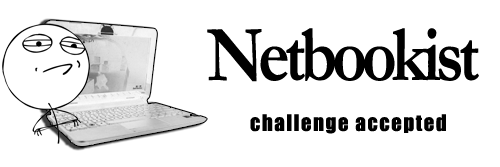
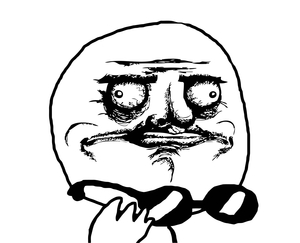















That’s a nice post.