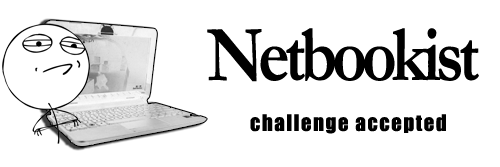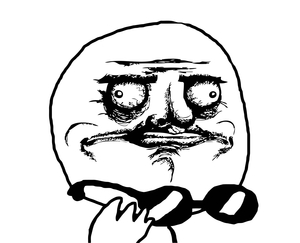Steam In-Home Streaming beta allows netbooks to play taxing games
Steam’s new beta, In-Home Streaming, will allow you to play almost all the games you can play on a regular desktop/notebook. It works by using your main computer to do all the graphics rendering and processing, and then streaming it to your netbook.
All of this can be done without additional software. In order to activate your In-Home Streaming, you need to activate the Steam beta on two computers. In order to do this, open your Steam client and look for the “Steam” tab on the top-left corner. Click “Settings”. Find “Beta Participation” and click “Change…”. Once in, select “Steam Beta Update” from the drop-down menu.
The streaming process means your netbook requires nothing more than a good internet connection in order to play games. However, this means that your laptop needs to have more power than usual for you to have a smooth game as it has to encode and send the video.
When Red Orchestra 2 loaded up on the netbook, it felt marvelous. Never had it seemed possible to play such a taxing game on a netbook.
However, playing an online game did show the limits of In-Home Streaming. For one, the internet connection faced many slow downs leading to lag and then suddenly speeding up. This led to the server accusing me of using a “Speed Hack”.
By default, the server compresses the video sometimes to save on bandwidth. You’ll notice a visual quality drop as compared to playing the game on your full-spec computer. The video can sometimes look like a 360p YouTube video played full-screen.
Steam recommends that you have a minimum of a quad-core CPU for the main computer while the netbook should have a GPU that supports hardware accelerated H264 decoding. You could also lower your resolution and turn off vertical sync.
They also recommend you use a wired network although modern wireless networks work have been reported to work fine.
Steam allows you to set the quality to suit your preference. In “Settings”, you will find a tab called “In-Home Streaming”. There you can decide if you prefer to prioritize quality over smoothness and set limits to the bandwidth.
What is Netbookist?
At Netbookist, we're commited to finding out the limits of a netbook, especially in gaming. We're also interested in optimization, tweaking, and pushing the netbook to the cutting edge.Netbookist
MOAR!
amd atom baldur's gate bored downloadable fps free fusion future games god game google google plus graphics hack and slash hardware health intel intel atom invites ion 2 minecraft mmorpg modifications multiplayer netbook netbook as main computer news plus plus invites processors rpg shooting simulation star wars storyline strategy terraria the sims tips ultrabooks war warcraft windows windows 7You might be interested in this
- BatteryBar - a free tool for people seeking to optimise battery consumption
- FREE: Share internet over WiFi; make your computer a wireless access point
- TreeSize Free: running out of hard drive space?
- What Netbook Should You Buy? Guidelines for a better experience.
- AMD C-60 or E-450 processor first available on a Dell Inspiron M102z