Below are a collection of tips and tweaks for netbook gamers.
General Guides
- Avoiding Stretch on 4:3 Games
- How to get a CD/DVD drive on your netbook
- Hidden resolutions in Intel GMA Driver
- Essential Tips for Playing Games on a Netbook
- GMABoosting the Intel GMA9xx
- ReadyBoost Your Netbook by using SD Card reader
- Running out of space? Enter TreeSize Free
- No-CD Cracks for netbooks
- How to change your wallpaper in Windows 7 Starter (Method 1)
- How to change your wallpaper in Windows 7 Starter (Method 2)
- New Netbook: Asus 1015PN first impressions
- Optimising battery life with BatteryBar
- DIY stickers for your netbook; self-personalisation
- Sharing the Internet by turning your netbook into a wireless access point
- Hacking Skyrim for more FPS!
Netbook as Main Computer
Netbookist’s essential guide to a better netbooking experience
10 Responses to Challenge Accepted Series
Leave a Reply Cancel reply
What is Netbookist?
At Netbookist, we're commited to finding out the limits of a netbook, especially in gaming. We're also interested in optimization, tweaking, and pushing the netbook to the cutting edge.Netbookist
MOAR!
amd atom baldur's gate bored downloadable fps free fusion future games god game google google plus graphics hack and slash hardware health intel intel atom invites ion 2 minecraft mmorpg modifications multiplayer netbook netbook as main computer news plus plus invites processors rpg shooting simulation star wars storyline strategy terraria the sims tips ultrabooks war warcraft windows windows 7
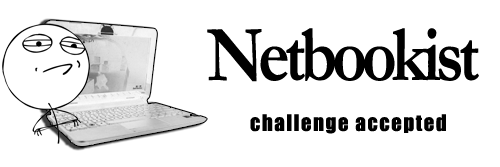
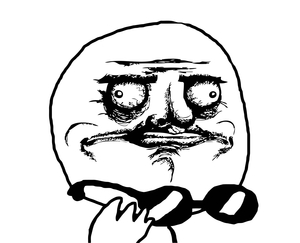


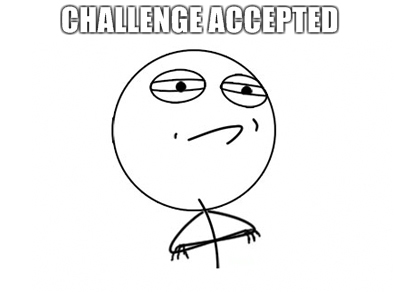



Improving GMA 3150. So i found this nifty trick on the net and after completing, windows said my graphics performance increased from 2.9 to 3.1
right click desktop background
select graphic properties
select 3D settings change values to this order
Asynch – ON
Triple buffering – OFF
flipping policy – Flip
defasult buffer bit – Default
force S3TC – ON
Force FXT1 – ON
Driver Memory – High
Texture color depth – desktop color
Anisotropic – OFF
for texture color and default buffer bit you can change to 16bit but, 32 bit apps will not work.
thanks a bunch for the resoloution availibility netbookist
Another time old tweak of windows, use the task manager
after opening game, preferably with gamebooster eliminating all unnessacary processes
press ctrl+alt+del
select processes at top of window
right click on game or app you are using
highlight set priority
i set priority to high because realtime makes sounds glitchy
then right click tskmgr.exe and select end process
if game screen does not pop up after closing task manager, press alt+tab to reveal game.
enjoy!
here is a challenge, (requires the most recent version of ubuntu and an acer aspire one netbook d270-1492) make the brightness change
Try PCLinuxOS, works very well with my toshiba nb305.
Can’t. This is a school netbook that has to remain with the non-netbook (aka desktop formated) version of ubuntu, despite the fact that Windows 7 starter was PRE-INSTALLED. I have stick with this netbook, until after my senior year where i can buy it for a dollar.
Lol, there is a command in the terminal that turns the backlight back on, if that is your problem. I know that the backlight is glitched, as i have the same computer (gateway lt4008u is the same as aspire one) and i needed to do the same thing. Im back on windows now, just try a clean install, and tell the school it was hacked and thats all you could do (if they ever find out)
1 Malaysian Netbook.. they have a setting that hide netbook clock generator code.. i guess
Hahaha, I very like this site because I am still netbook user really want a tips to tweak my netbook :D.
I am having all sorts of problems and oddities now. My battery life went from 7 hours to 4 and a half. As I said that I can’t get the brightness to change but I found out that my best friend IS able to change the brightness and he has the same netbook and operating system.
On Youtube my netbook that can’t run 1080p or 720p which is not surprising, but what what confuses me is that my netbook can’t run 144p or 240 without it freezing. It seems to play videos fine when set to 360p and 480p fine.
When I minimize a window I see … well, I don’t how else to explain it other than an imprint left on the screen.
The Ubuntu keyring thing is really annoying me with it constantly popping up and offering to save my passwords.
Can anyone explain to me why all this stuff is happening?
Also could someone send me a link for a netbook formatted Windows 7 starter because I am fed up with Ubuntu?
Here’s some tweaks.
Create a Volume Shadow Copy on your c:\ just in case something happens
First, create a batch file that points to a game’s executable, eg. “C:\Program Files\netbooksrule\game.exe” save it, convert it to an exe, rename it to sethc.exe, put it in C:\windows\System32, logoff, hit shift 5 times, the game will run with barely anything else on. Forget GameBooster =) Although the only downside is that you cant activate Task Manager when the game freezes.
Another tweak is to run MSCONFIG, then select Diagnostic Mode. After a restart open services.msc, then set these services to Automatic
Network Connections
Network List Services
Network Location Awareness
Network Store Interface
CNG Key Isolation
DHCP Client (highly recommend)
Extensible Authentication Protocol
User Profile Service
Group Policy Service
Software Protection
Plug & Play
Power
Remote Procedure Call (RPC)
RPC Endpoint Mapper
WLAN AutoConfig (if you use WiFi)
WWAN AutoConfig (if you use mobile broadband)
Wired AutoConfig (if you use Ethernet)
Windows Management Instrumentation, optional
.. and for sound
Windows Audio
Windows Audio Endpoint
Multimedia Class Scheduler
Will give you more free memory to use on 1GB systems =)